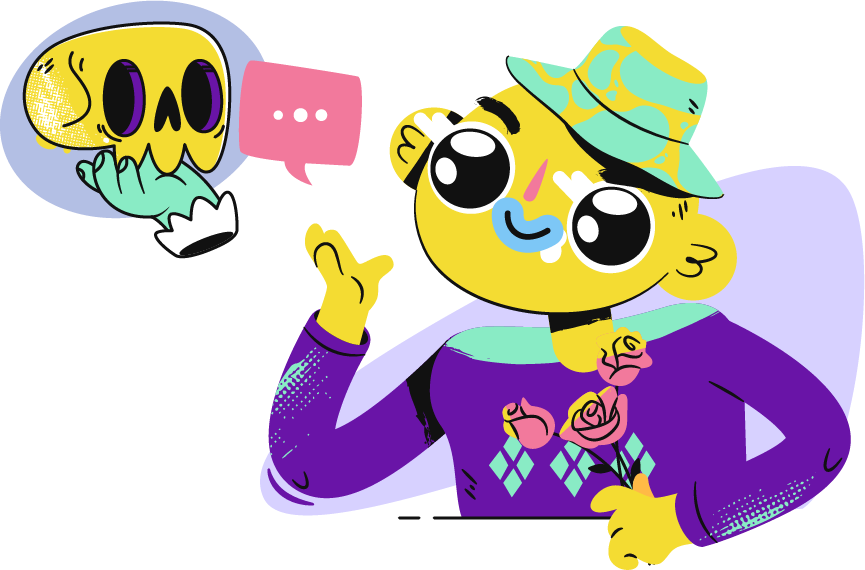Contents
What is a storyboard and why is it so vital? 4 reasons to Use Storyboard What is the Best Software for Storyboarding? How to Make a Storyboard Customize your Storyboard with Templates12 min read
What is a storyboard and why is it so vital?
A storyboard is a visual demonstration of your script, a step-by-step depiction and the narrative flow of your video, carefully depicted scene after scene. As a rule, most storyboards are made from hand-drawn sketches and notes jotted in the sidelines.
Another word – it is sort of a map or guidance of your video that you can see as a preview to get the full notion of what the final version will look like. The storyboard is crucial for developing an animated video so if you have a plan to create an animated explainer video for your brand, there are a few tips you should follow and one step you should never skip when realizing your vision – and the vision is Storyboard.
An interesting fact about storyboard: one should not expect any colors, background details or character design. All those elements are part of one big project illustration that will be created later on, once the storyboard is confirmed by a client. It can take a lot of time and energy to produce a high-quality video but one should never sacrifice quality over price or deadline.
So let’s take a closer look at a storyboard and see why it is necessary to implement it while creating an animated explainer video.
4 reasons to Use Storyboard
1. Share your vision easily
Do you have a great and vivid fantasy? Are you sure all people can do that? Not everyone involved in the process has the talents and capability of visualizing the written script but at the same time, everyone should be on the same page when it comes to video production. Using a storyboard designer can easily show his idea of animation and help others to see it too.
2. Find out if the storyboard idea fits your central concept
While the video key message can be paraphrased in a few paragraphs, a storyboard requires more than that. It is crucial to use it just to make sure that the idea reveals internal inconsistencies or other problems, does the narrative in the script make sense, does character correspond to client’s preferences, etc. in other words – it helps to validate the central concept behind the video and define the direction the production team should take.
3. Storyboards save time and money
Do you want to make the most of your budget? Great, then the storyboard is your best assistant as it not only saves time on explaining your vision to the client but also develops a sufficient production plan that will make the entire video creation process faster. Irrelevant of what kind of video you want – animation studio teams always want to make the most of their resources.
Creating a storyboard helps to outline the most significant script issues, its critical requirements and main parameters of the story within the required resources and time. But how can it affect the budget? It’s smart to get a clients’ storyboard approved before beginning the production phase. This way, the customer will have a clear idea of what the final product will look like and can apply amendments that won’t affect the production budget as much as it would take later on.
4. Identify problems at an early stage
Detect problems at the very first stages of production. Every project has its own script issues and experienced video production teams know that the storyboarding phase can make all those critical errors come out. They can be related to the key message, the storytelling or character design style.
So now you can imagine how much time and effort it can save to all parties to correct mistakes at an early prep stage while the team can also reduce the cost of revisions and ensure that the production process proceeds according to plan. Every animation studio knows that a storyboard is the best starting point for a video production project. To cut the long story short, the storyboard allows the studio team to communicate their visualization and instantly verify it with the client.
What is the Best Software for Storyboarding?
There are plenty of numerous websites, graphic tools and applications for storyboarding and the best part is that some of them can be free of charge, just like Canva. Let’s take a closer look at it too. According to Hubspot blog,
Canva is in TOP 9 tools for creating a storyboard. It allows you to choose from an all-embracing image library (you can find plenty of images at any topic) or you can easily upload your own just drag and drop from your desktop. No need to spend hours seeking the right image and the right style. Just choose the necessary category and you will see the extensive library that has millions of images to choose from, from high-quality stock photos to illustrations.
You should know that creating a storyboard doesn’t have to be stressful, therefore Canva is highly recommended as it makes the process light and easy. Again a great library of templates to choose from, more than one million stock images, grids and frames to organize your scenes all of that is very understandable and intuitive to work with.
When choosing the right storyboard style after having the main image you can choose the font type, color, and include headers and subheaders.
Canva desktop presents various types that can be transformed in accordance with your preferences. The toolbar has the same instruments as other alike applications so finding the necessary item won’t be a problem.
In case you have teamwork, whether it is a script or design, you can grant access for collaboration to all team members, and when you’re finished, share the design with them through email or as a PDF file. If your team needs a simple and easy software for simpler projects or to get your feet wet with the process of storyboarding, this is a good option.
How to Make a Storyboard
1. Choose from our library of professionally created templates.
2. Upload your own photos or use our image library — we’ve got millions to choose from.
3. Add filters and edit text.
4. Save and share.
Customize your Storyboard with Templates
Every video and especially every story is unique and exclusive. Canva helps to customize your personal storyboard as much (or as little!) as you like. What does it mean? It means that you can add headers, subheadings and body text with a simple click and easily choose your font type and color. The more personality you add to a story the better.
Show that one of a kind things using simple tools and making sure your storyboard looks the same as it was depicted in your head before you started to digitize it. Many projects created in Darvideo Animation Studio are produced using Canva. But to cut the long story you should better see it with your own eyes and feel how it works.
Here is a step-by-step manual on how we worked on creating story-boards for Case “8×8.com series” described in 12 screenshots. How to start work in Canva
To access and use templates:
1. Click on Brand kit from the side panel of your Canva homepage.
2. Select the Templates tab.
3. Choose which template you wish to use. Clicking on the template will open the editor.
4. Customize the team template.
5. Click on the Publish template.
Your new template will be pushed to your Team templates folder. As a template for this case, we have chosen a calm neutral background with light colors to make an accent on the main points. 1. The first screenshot depicts the horizontal bar charts where columns grow on it. One of the columns, a black one, grows significantly faster than the rest.
 Simple graphic figures can be found in the Canva editor. As long as you need to create more than 1 graphic figure you can depict and print them into any necessary color.
Simple graphic figures can be found in the Canva editor. As long as you need to create more than 1 graphic figure you can depict and print them into any necessary color.
2. The second screenshot contains the upper column from a flat line that turns into a linear graph, which grows diagonally upward. Being in motion, the ready-made version depicts how the camera moves away and we see that the outlines of this graph resemble the mountains. Again – you can easily slide objects on the image and put them to the angels required. 
3. The third slide shows a new hero – a sales manager along with an interface or CRM system. One may say that this image contains many graphic figures but as long as you depict them in the right places the whole picture looks integral and coherent. 
4. The fourth and fifth screenshots show practically the same image as a third one. Here we can see how figures were moved so that another image could be added – a customer, and now you can see how the 2 characters and 2 computers are in the same picture. One horizontal line that is easily read from left to right showing the direct connection between manager and client. 

5. Screenshots 6 and 7 are both made on the same background. An image of a city line with sales manager image. 

6. The rest of the pictures are also look alike. All of them are made on the same background depicting various graphic elements situated in accordance with a sales process of 8×8’s.



 And here is the result. Watch this to see how all of these screenshots came into a life created by Darvideo Animation Studio.
And here is the result. Watch this to see how all of these screenshots came into a life created by Darvideo Animation Studio.
Any design you create using the team templates can be accessed from your Canva homepage’s All your designs section afterward.